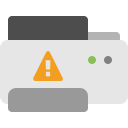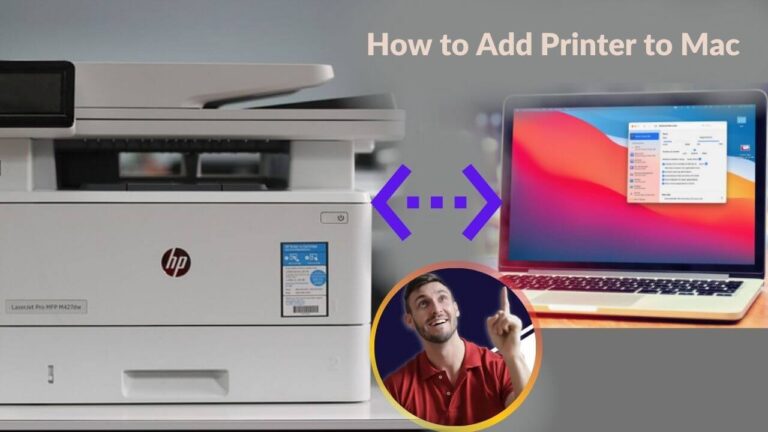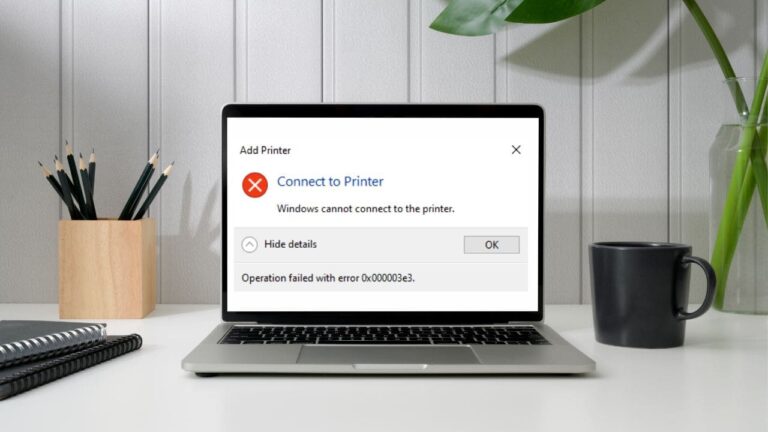How to Print Wirelessly from Your iPhone – A Simple Step-by-Step Guide
Want to print from your iPhone without using cables? Wireless printing makes it possible to send files directly from your device with just a few taps. In this guide, you’ll learn how to connect your iPhone to a wireless printer using built-in features or official apps.
✅ Key Advantages of Wireless Printing
Wireless printing can offer a cleaner setup and a smoother process:
-
Print directly from your iPhone without using a computer
-
Eliminate cables and simplify your desk space
-
Print from anywhere within your Wi-Fi range
-
Share a single printer with multiple devices
-
Access basic print options from your phone
🔧 Things You’ll Need
Before getting started, make sure you have:
-
An iPhone – Most recent iPhones include wireless printing features
-
A Wireless-Ready Printer – Works with AirPrint or includes an official app
-
Wi-Fi Access – Both your iPhone and printer should be connected to the same network
-
A File to Print – Such as a photo, email, or document
🖨️ Steps to Print Wirelessly from iPhone
Method 1: Use AirPrint (No Extra App Required)
AirPrint is built into iOS and allows direct wireless printing.
How to do it:
-
Open the document or image
-
Tap the Share icon
-
Choose Print
-
Select a printer from the list
-
Adjust the quantity or options if needed
-
Tap Print
Method 2: Use the Printer’s Official App
If you’re not using AirPrint, many printer brands offer their own mobile apps.
Steps:
-
Download the brand’s app from the App Store (e.g., HP Smart, Canon PRINT, Epson iPrint)
-
Open the app and follow the on-screen setup
-
Confirm the printer is powered on and connected to Wi-Fi
-
Choose the file or photo to print
-
Adjust any settings
-
Tap Print
Method 3: Print Using Wi-Fi Direct (No Router Needed)
This method lets you connect directly to the printer without using a home network.
Steps:
-
Enable Wi-Fi Direct on your printer (refer to its user guide)
-
On iPhone, go to Settings > Wi-Fi and select the printer’s network
-
Open your file, then tap Share > Print
-
Choose the printer and tap Print
-
Reconnect to your usual Wi-Fi after printing
📌 Helpful Tips if You Experience Delays
-
Ensure your printer and iPhone are on the same network
-
Try restarting your device and printer if connection is delayed
-
Keep your printer within a strong Wi-Fi signal area
-
Reduce file size if printing large images or documents
-
Check for app or firmware updates via the official brand website or App Store
Note: Still Stuck? It might depend on the specific printer model you're using.