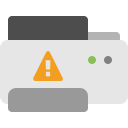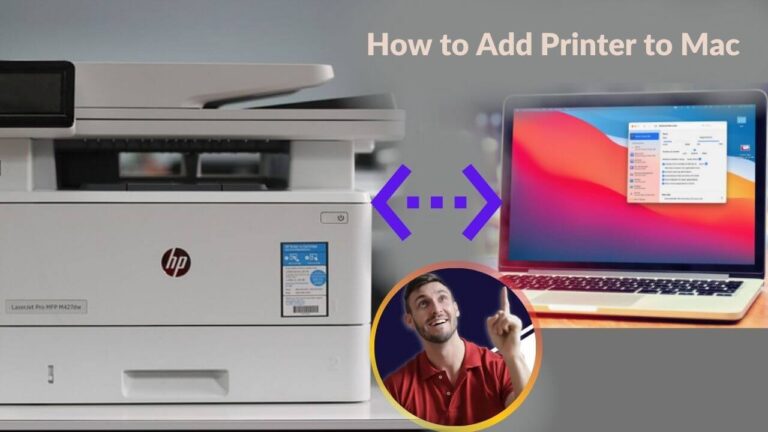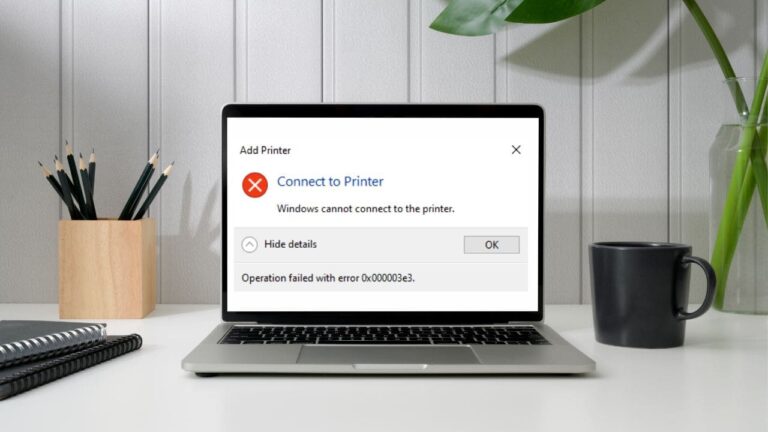Dealing with ink cartridge issues on your HP printer can be frustrating, especially when you’re in the middle of printing something important. Whether you see messages like “Cartridge Problem,” “Incompatible Cartridge,” or “Cartridge Not Detected,” don’t worry—these errors are common and easy to fix. With the steps below, you can identify the cause of the problem and get your printer working again quickly.
Common Causes of Ink Cartridge Errors
- Incorrect Installation: If the cartridges are not inserted properly or misaligned, the printer may show an error.
- Dirty Contacts: Dust or dried ink on the cartridge or printer contacts can block communication between them.
- Outdated Firmware: If your printer’s software is outdated, it might not recognize new cartridges.
- Third-Party Cartridges: Non-HP cartridges may cause compatibility issues.
- Empty or Expired Cartridges: The printer might detect low or expired ink and display an error.
- Damaged Cartridges: Physical damage to the cartridges can prevent them from working properly.
Best Solutions to Fix Ink Cartridge Errors
1. Check Cartridge Compatibility
Make sure you are using cartridges that are compatible with your printer model.
- Check the printer manual or visit the HP website to confirm compatibility.
- If you’re using third-party cartridges, make sure they are reliable and HP-compatible.
2. Reinstall the Cartridge Properly
Incorrect installation can trigger errors. Here’s how to reinstall the cartridges:
- Turn off the printer and unplug it.
- Open the cartridge door.
- Remove the cartridges one by one.
- Take off any protective tape from the new cartridges.
- Reinsert them into their proper slots.
- Close the cartridge door.
- Plug the printer back in and turn it on.
3. Clean the Cartridge Contacts
Dust or dried ink can block the connection between the cartridge and the printer.
- Turn off the printer and unplug it.
- Remove the cartridges.
- Locate the metal contacts on both the cartridges and inside the printer.
- Use a soft cloth with a bit of rubbing alcohol to clean the contacts.
- Let them dry completely before reinstalling the cartridges.
4. Update the Printer Firmware
Outdated firmware can cause cartridge recognition issues.
- Go to the HP printer website .
- Enter your printer model and find the Drivers & Software section.
- Download the latest firmware update.
- Follow the on-screen instructions to install it.
5. Bypass the Cartridge Error
If the error still appears after trying the above steps, it may be a glitch. You can bypass it by doing the following:
- The green light will start blinking, and the error should clear.
- Turn on the printer.
- Press and hold the Resume or Cancel button for 10 seconds.
Conclusion
Ink cartridge errors on HP printers are common but usually easy to fix. By following the steps above, you can troubleshoot and resolve most issues yourself. Start by checking for cartridge compatibility and proper installation. If the error persists, clean the contacts, update the firmware, or bypass the error.
If none of these steps work, it’s best to contact us for further assistance.
Note: Still Stuck? It might depend on the specific printer model you're using.